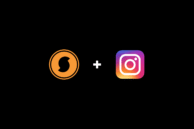Following are the steps which can be helpful for you to scan on MAC.
Scan from Apple Image Capture
You can use this method to scan using the software included in Mac OS X 10.7 and OS X 10.8.
- Place the item that you want to scan on the scanner glass, or load it into the automatic document feeder (ADF).
- Press Command+ Space and type Image Capture, press Image Capture .
- Select your printer from the list. If your printer connects to a network select it from the Shared list. The details of the scan display.
- If a ‘Software for this device is not installed ‘ message displays after you select your printer, click Install, and then follow the instructions to complete the installation.
- Click Show Details , change any settings as necessary, and then click Scan (Select either the Flatbed mode or the Document Feeder mode, depending on your plan to scan.).
Scan from the Printer Browser or the Print & Scan window
- Place the item that you want to scan on the scanner glass, or load it into the automatic document feeder (ADF).
- Click the Apple menu , and then click System Preferences .
- Click Print & Fax or Print & Scan to open the Printer Browser window.
- Click your printer in the left pane.
- Click the Scan tab, and then click Open Scanner .
- If a ‘Software for this device is not installed ‘ message displays after you select your printer, click Install, and then follow the instructions to complete the installation.
- Click Show Details , change any settings as necessary, and then click Scan (Select either the Flatbed mode or the Document Feeder mode, depending on your plan to scan.).