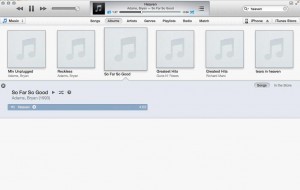Create ringtones for iPhone in 10 easy steps.
Step 2: Select the song you want to use from your iTunes library.
Step 3: Right click on the song and select “Get Info”. Under the ‘Options tab’ in ‘Get Info’, change the Stop and Start Time to read the segment of the song that you want to save as a ringtone. The ringtone length cannot exceed 30 seconds.more
Step 4: Right click on the song again and select “Create Apple Lossless Audio File”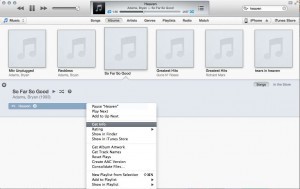
Step 5: Right click on the new song and select “Show in Finder.” where it will be shown as .m4a file.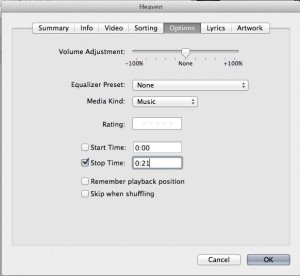
Step 6: Rename the extension of the file from .m4a to .m4r.
Step 7: Go back to iTunes and delete the newly created short song.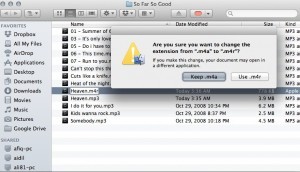
When asked whether you want to move the selected song to the Trash or keep it in iTunes, select “Keep File.” This step is also important. If you do not remove this song, the ringtone will not save to iTunes properly.
Step 8: Go back to Finder and double click on the .m4r file. The ringtone will automatically move to your iTune’s Tone library.
Step 9: Connect your iPhone to iTunes.
Step 10: Select the “Tones” tab from the iPhone section.
Under the Tones section, select “Sync All Tones” and then click on the “Sync” button at the bottom of the iTunes screen.
When your iPhone is done syncing, the new ringtones can be found in your Settings app on your device.
Go to Settings> Sounds> Ringtone and select your new ringtone.